Sample Data-Articles
Side Menu is very unique vertical menu with slide-out panels. This menu is extremely efficient when you have complex navigation with a lot of menu items.
To setup Side Menu you just need to use “Menu Class Suffix: menu-treemenu” in the module menu and the menu system will take care of the rest. There are very detailed instructions in template documentation.
Side Menu with Icons and Rich Text
Side Menu can present menu items with icons and descriptive text, pretty much like Main Menu.
To setup icons you need to configure menu items appropriately just like Main Menu. There are very detailed instructions in template documentation.
Side Menu with RTL Support
Side Menu works flawlessly even in RTL layout, in which sub-menu panels will slide out from right to left.
To hide description and menu icons from side or tree menu, please go to "Menu Class Suffix" and add following two classes hidden-descirption and hidden-icon, respectively.
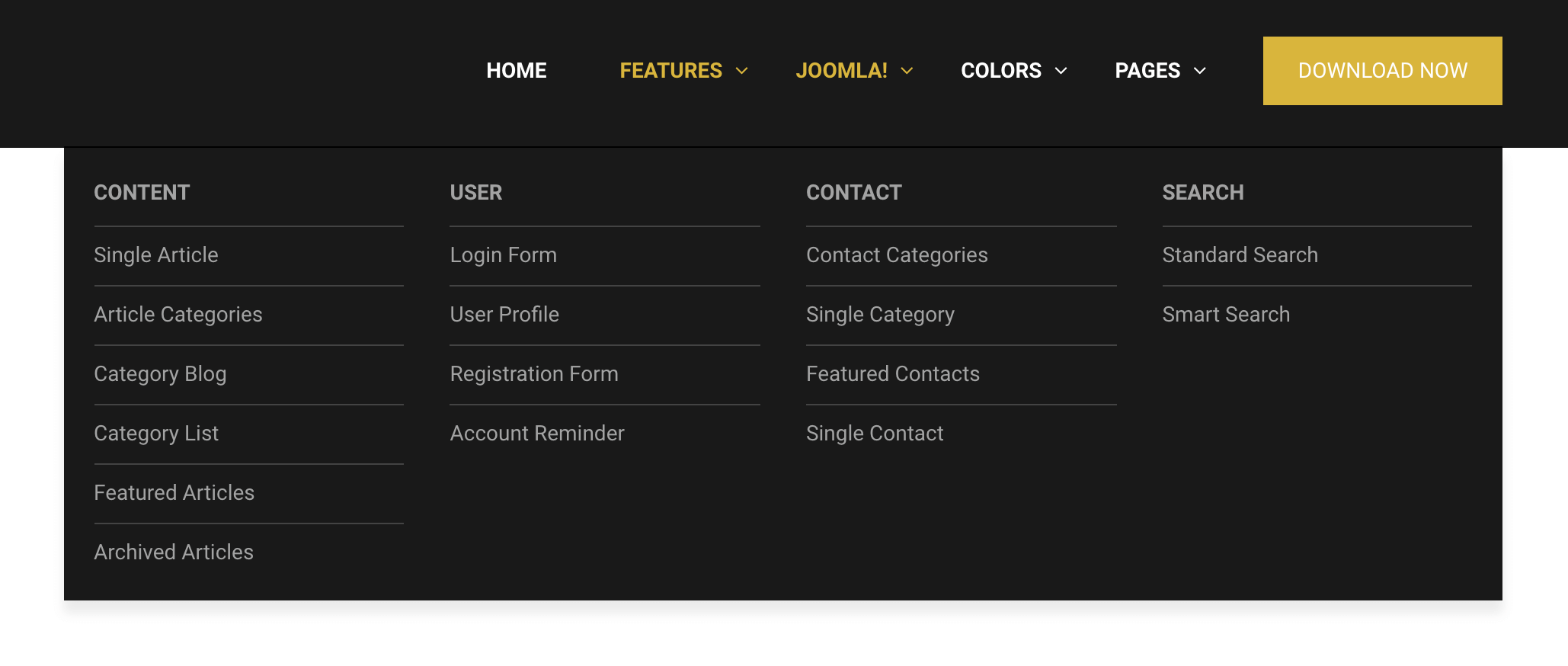
There is an increasing need for Mega Menu, as it improves the navigability and aesthetics of modern websites. Understanding that Mega Menu is a must-have item, JSN Sun Framework has integrated an innovative Mega Menu Builder in its core since its birth. This tool gives you the ability to build a complex Mega Menu in the most user-friendly and versatile manner.
The following are some key features of the Mega Menu Builder in JSN Sun Framework:
- Easy to use: Mega Menu can be built with simple drag & drop, similar to the way you handle the Layout Manager in JSN Sun Framework.
- Painless customization: Basically, what you see is what you get. Everything in the Mega Menu builder can be edit with some simple clicks.
- Multi-column layout support: Since it’s based on Bootstrap 3, you can create up to 12 columns in the Mega Menu builder.
- Unlimited content type support: The ability to display all kinds of content types in menu item including text, images, videos, module, etc.
- Mobile friendly: Mega Menu created with JSN Sun Framework is responsive, and thus displayed nicely on any mobile devices.
Note: This feature is only available in PRO templates powered by JSN Sun Framework.
Heading
Heading 1 (H1)
Lorem ipsum dolor sit amet consectetuer eleifend elit vel tellus laoreet. At ut pellentesque risus quis sem eros et consequat enim lorem. Aenean lorem consequat consequat eu.
Heading 2 (H2)
Lorem ipsum dolor sit amet consectetuer eleifend elit vel tellus laoreet. At ut pellentesque risus quis sem eros et consequat enim lorem. Aenean lorem consequat consequat eu.
Heading 3 (H3)
Lorem ipsum dolor sit amet consectetuer eleifend elit vel tellus laoreet. At ut pellentesque risus quis sem eros et consequat enim lorem. Aenean lorem consequat consequat eu.
Heading 4 (H4)
Lorem ipsum dolor sit amet consectetuer eleifend elit vel tellus laoreet. At ut pellentesque risus quis sem eros et consequat enim lorem. Aenean lorem consequat consequat eu.
Heading 5 (H5)
Lorem ipsum dolor sit amet consectetuer eleifend elit vel tellus laoreet. At ut pellentesque risus quis sem eros et consequat enim lorem. Aenean lorem consequat consequat eu.
Heading 6 (H6)
Lorem ipsum dolor sit amet consectetuer eleifend elit vel tellus laoreet. At ut pellentesque risus quis sem eros et consequat enim lorem. Aenean lorem consequat consequat eu.
Image
Image

Image with border

Image with caption

Image with border and caption

Paragraph
Normal Paragraph
Lorem ipsum dolor sit amet, lorem porta sit ut sed, quisque urna, lectus lacus aenean auctor sed, sit est arcu urna platea nulla, mauris magna praesent torquent condimentum at. Wisi orci. In eleifend tellus nullam ut praesent lacus, libero et.
Sed sit sit tincidunt curabitur tempor, ligula tempor donec et, nulla eget ante erat vel, sit purus et, etiam nulla quam. Metus vestibulum at, vestibulum risus duis. Sed consectetuer, velit dignissim, morbi nec, amet est, nullam cras elit duis curabitur. Duis suspendisse, mollis eget venenatis massa dictum nulla massa, justo aenean officiis, dui neque parturient fringilla amet rerum, urna eu lorem rutrum enim. Eget viverra egestas. Curabitur blandit in, ultricies ut sapien, placerat elementum
Blockquotes
“ You can us this style to quote somebody's speech, idea or a fragment from some book, articles, etc. Lorem ipsum dolor sit amet consectetuer eleifend elit vel tellus laoreet. At ut pellentesque risus quis sem eros et consequat enim lorem. Aenean lorem consequat consequat eu.”
Align Left w/ Dropcap
Lorem ipsum dolor sit amet consectetuer eleifend elit vel tellus laoreet. At ut pellentesque risus quis sem eros et consequat enim lorem. Aenean lorem consequat consequat eu pellentesque risus quis sem eros pellentesque risus quis sem eros.
Align Left w/ Dropcap
Lorem ipsum dolor sit amet consectetuer eleifend elit vel tellus laoreet. At ut pellentesque risus quis sem eros et consequat enim lorem. Aenean lorem consequat consequat eu pellentesque risus quis sem eros pellentesque risus quis sem eros.
Paragraph with highlighted content
Lorem ipsum dolor sit amet consectetuer eleifend elit vel tellus laoreet. At ut pellentesque risus quis sem eros et consequat enim lorem. Aenean lorem consequat consequat eu.
List
Unordered list
- Lorem ipsum dolor sit amet
- Consetetur sadipscing elitr
- Sed diam voluptua
Ordered list
- Lorem ipsum dolor sit amet
- Consetetur sadipscing elitr
- Sed diam voluptua
Plain list
- Lorem ipsum dolor sit amet
- Consetetur sadipscing elitr
- Sed diam voluptua
Button & Link
Plain
With Icons
Alert
Table Styles
Plain Rows table style
| Table header | Column header 1 | Column header 2 | Column header 3 |
|---|---|---|---|
| Row header 1 | Lorem ipsum | Dolor sit amet | Lorem ipsum |
| Row header 1 | Lorem ipsum | Dolor sit amet | Lorem ipsum |
| Row header 1 | Lorem ipsum | Dolor sit amet | Lorem ipsum |
| Row header 1 | Lorem ipsum | Dolor sit amet | Lorem ipsum |
| Row header 1 | Lorem ipsum | Dolor sit amet | Lorem ipsum |
Color Stripes Table Style
| Table header | Column header 1 | Column header 2 | Column header 3 |
|---|---|---|---|
| Row header 1 | Lorem ipsum | Dolor sit amet | Lorem ipsum |
| Row header 1 | Lorem ipsum | Dolor sit amet | Lorem ipsum |
| Row header 1 | Lorem ipsum | Dolor sit amet | Lorem ipsum |
| Row header 1 | Lorem ipsum | Dolor sit amet | Lorem ipsum |
| Row header 1 | Lorem ipsum | Dolor sit amet | Lorem ipsum |
Table with Link Header
| Table header | Column header 1 | Column header 2 | Column header 3 |
|---|---|---|---|
| Row header 1 | Lorem ipsum | Dolor sit amet | Lorem ipsum |
| Row header 1 | Lorem ipsum | Dolor sit amet | Lorem ipsum |
| Row header 1 | Lorem ipsum | Dolor sit amet | Lorem ipsum |
| Row header 1 | Lorem ipsum | Dolor sit amet | Lorem ipsum |
| Row header 1 | Lorem ipsum | Dolor sit amet | Lorem ipsum |
JSN PageBuilder 3
- Easy way to build complex Joomla pages
Powerful Joomla page builder from JoomlaShine will help you to create an effective landing pages faster and easier than ever. The extension is developed with Revolutionary UX, Powerful Elements and Outstanding Joomla integration to save your time with no coding skill needed!
Subcategorías
Joomla! Cantidad de artículos: 49
Lorem ipsum dolor sit amet, consectetur adipiscing elit. Nunc consequat leo at tellus aliquam luctus. Vestibulum fringilla quam non lectus viverra consequat. Quisque elementum turpis in leo cursus, vitae vestibulum nibh fringilla. Sed placerat, magna non tempus semper, ante massa fringilla ipsum, sollicitudin ultricies lacus massa sit amet augue.
Extensions Cantidad de artículos: 38
Components Cantidad de artículos: 6
Components are larger extensions that produce the major content for your site. Each component has one or more "views" that control how content is displayed. In the Joomla administrator there are additional extensions such as Menus, Redirection, and the extension managers.
Modules Cantidad de artículos: 23
Modules are small blocks of content that can be displayed in positions on a web page. The menus on this site are displayed in modules. The core of Joomla! includes 24 separate modules ranging from login to search to random images. Each module has a name that starts mod_ but when it displays it has a title. In the descriptions in this section, the titles are the same as the names.
Content Modules Cantidad de artículos: 7
Content modules display article and other information from the content component.
User Modules Cantidad de artículos: 3
User modules interact with the user system, allowing users to login, show who is logged-in, and showing the most recently registered users.
Display Modules Cantidad de artículos: 5
These modules display information from components other than content and user. These include weblinks, news feeds and the media manager.
Utility Modules Cantidad de artículos: 6
Utility modules provide useful functionality such as search, syndication and statistics.
Navigation Modules Cantidad de artículos: 2
Navigation modules help your visitors move through your site and find what they need.
Menus provide your site with structure and help your visitors navigate your site. Although they are all based on the same menu module, the variety of ways menus are used in the sample data show how flexible this module is.
A menu can range from extremely simple (for example the top menu or the menu for the Australian Parks sample site) to extremely complex (for example the About Joomla! menu with its many levels). They can also be used for other types of presentation such as the site map linked from the "This Site" menu.
Breadcrumbs provide users with information about where they are in a site.
Templates Cantidad de artículos: 0
Templates give your site its look and feel. They determine layout, colours, typefaces, graphics and other aspects of design that make your site unique. Your installation of Joomla comes prepackaged with three front end templates and two backend templates. Help
Beez3 Cantidad de artículos: 0
Beez3 is a versatile, easy to customise template that works for a variety of sites. It meets major accessibility standards and demonstrates a range of css and javascript techniques.
Protostar Cantidad de artículos: 0
Protostar is a mobile ready template designed using Twitter Bootstrap. It is sleek and easily to customise. It is the default template for Joomla 3.
Languages Cantidad de artículos: 0
Joomla! installs in English, but translations of the interfaces, sample data and help screens are available in dozens of languages. Help
If there is no language pack available for your language, instructions are available for creating your own translation, which you can also contribute to the community by starting a translation team to create an accredited translation.
Translations of the interfaces are installed using the extensions manager in the site administrator and then managed using the language manager.
If you have two or more languages installed you may enable the language switcher plugin and module. They should always be used together. If you create multilingual content and mark your content, menu items or modules as being in specific languages and follow the complete instructions your users will be able to select a specific content language using the module. By default both the plugin and module are disabled.
Joomla 2.5 installs with a language override manager that allows you to change the specific words (such as Edit or Search) used in the Joomla application.
There are a number of extensions that can help you manage translations of content available in the Joomla! Extensions Directory.
Plugins Cantidad de artículos: 9
Plugins are small task oriented extensions that enhance the Joomla! framework. Some are associated with particular extensions and others, such as editors, are used across all of Joomla. Most beginning users do not need to change any of the plugins that install with Joomla. Help
Park Site Cantidad de artículos: 11
Park Blog Cantidad de artículos: 2
Here is where I will blog all about the parks of Australia.
You can make a blog on your website by creating a category to write your blog posts in (this one is called Park Blog). Each blog post will be an article in that category. If you make a category blog menu link with 1 column it will look like this page, if you display the category description then this part is displayed.
To enhance your blog you may want to add extensions for comments, interacting with social network sites, tagging, and keeping in contact with your readers. You can also enable the syndication that is included in Joomla (in the Integration Options set Show Feed Link to Show and make sure to display the syndication module on the page).
Photo Gallery Cantidad de artículos: 8
These are my photos from parks I have visited (I didn't take them, they are all from Wikimedia Commons).
This shows you how to make a simple image gallery using articles in com_content.
In each article put a thumbnail image before a "readmore" and the full size image after it. Set the article to Show Intro Text: Hide.
Fruit Shop Site Cantidad de artículos: 4
Growers Cantidad de artículos: 2
We search the whole countryside for the best fruit growers.
You can let each supplier have a page that he or she can edit. To see this in action you will need to create a user who is in the suppliers group.
Create one page in the growers category for that user and make that supplier the author of the page. That user will be able to edit his or her page.
This illustrates the use of the Edit Own permission.
Sub Growers Cantidad de artículos: 0
You can let each supplier have a page that he or she can edit. To see this in action you will need to create a user who is in the suppliers group.
Sub Growers Cantidad de artículos: 0
You can let each supplier have a page that he or she can edit. To see this in action you will need to create a user who is in the suppliers group.
Sub Sub Growers Cantidad de artículos: 0
You can let each supplier have a page that he or she can edit. To see this in action you will need to create a user who is in the suppliers group.
Sub Sub Growers Cantidad de artículos: 0
You can let each supplier have a page that he or she can edit. To see this in action you will need to create a user who is in the suppliers group.
Sub Growers Cantidad de artículos: 0
You can let each supplier have a page that he or she can edit. To see this in action you will need to create a user who is in the suppliers group.
Recipes Cantidad de artículos: 0
Customers and suppliers can post their favorite recipes for fruit here.
A good idea is to promote the use of metadata keywords to make finding other recipes for the same fruit easier.
To see this in action, create a user assigned to the customer group and a user assigned to the suppliers group. These users will be able to create their own recipe pages and edit those pages. They will not be able to edit other users' pages.


